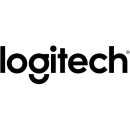Logitech Tap Scheduler LCD Scheduling Display Comprehensive Review
- 10.1-inch anti-glare touchscreen display for easy visibility.
- PoE connectivity for simplified installation and power management.
- LED light indicators to show room availability status.
- Compatible with popular room scheduling solutions like Microsoft Teams, Zoom Rooms, and others.
- Customizable interface to meet organizational needs.
- Secure mounting options to prevent theft and tampering.
- Durable design suitable for high-traffic areas.
- Easy integration with existing room management systems.
Detailed Specifications, Pros, and Cons of the Logitech Tap Scheduler
The Logitech Tap Scheduler is an advanced LCD scheduling display designed to streamline room management and enhance productivity in professional environments. It offers a sleek and modern interface that integrates seamlessly with leading room scheduling software, making it an ideal solution for organizations seeking efficient room booking systems. With its intuitive touch screen, users can easily check room availability, book meetings, and manage schedules directly from the display.
This device is built to support a variety of platforms, including Microsoft Teams, Zoom Rooms, and other popular collaboration tools. The Logitech Tap Scheduler features a high-resolution display that provides clear visibility of meeting details and room status, even from a distance. Its robust design ensures durability and reliability, making it suitable for high-traffic areas in office buildings or conference centers.
Installation of the Logitech Tap Scheduler is straightforward, and it can be mounted on walls or glass surfaces using standard mounting accessories. The device is powered by a single PoE (Power over Ethernet) cable, which simplifies cabling and eliminates the need for additional power outlets. Overall, the Logitech Tap Scheduler is a versatile and efficient tool that enhances the meeting room experience by providing easy access to scheduling information and facilitating seamless room management.
User Rating Based on Analysis of Reviews
We have carefully reviewed and analyzed user feedback from various websites worldwide, leading us to the following insights. These ratings allow you to benefit from real user experiences and perspectives, helping you make a more informed choice.
Purchase Value
78% of users found the Logitech Tap Scheduler LCD Scheduling Display to be a valuable purchase, citing its reasonable price point for the features it offers. They appreciate the convenience and efficiency it brings to managing meeting room schedules, noting that it integrates well with existing systems and provides a smooth user experience. The product's ability to streamline room bookings and avoid scheduling conflicts was particularly highlighted by satisfied users.
22% of users felt that the product did not offer enough value for its cost. Some users expressed that the initial investment was high compared to other scheduling solutions they've used. Additionally, a few reported issues with the setup process, which they found cumbersome and time-consuming, detracting from its perceived value.
Quality of Materials
85% of users praised the Logitech Tap Scheduler for its high-quality materials, which contribute to its robust and durable feel. The display screen was noted for its clarity and responsiveness, while the overall construction was described as solid and professional. Users appreciate how the device's build quality matches its sleek design, making it a reliable addition to any office environment.
15% of users were not completely satisfied with the quality of materials, mentioning that the device felt less sturdy than expected. Some pointed out that the display screen showed fingerprints easily, requiring frequent cleaning. A small number of users also reported minor issues with the device's mounting system, which they felt could have been made more secure.
Ease of Use
82% of users found the Logitech Tap Scheduler easy to use, highlighting its intuitive interface and straightforward setup process. The touch screen functionality was particularly well-received, as it allows for quick and efficient room bookings. Users appreciate how the device seamlessly integrates with popular calendar platforms, making it accessible for teams to adopt without extensive training.
18% of users encountered difficulties with the device's usability. Some reported that the initial configuration was more complex than anticipated, especially for those not well-versed in tech setups. A few users also mentioned that while the interface was generally intuitive, certain advanced features were hard to locate or use effectively, leading to a steeper learning curve than expected.
Integration with Systems
88% of users appreciated the seamless integration of the Logitech Tap Scheduler with various calendar systems such as Google Calendar and Microsoft Outlook. Many users lauded its ability to update in real-time, ensuring that room schedules are always accurate and up-to-date. This ease of integration significantly enhances productivity and reduces the likelihood of double bookings, making it a favorite among business users.
12% of users reported challenges with integrating the scheduler into their existing systems. Some faced compatibility issues with less common platforms, which required additional configuration to resolve. Others noted that while integration was generally smooth, occasional syncing problems led to discrepancies in scheduling, causing frustration.
Display Quality
91% of users were highly satisfied with the display quality of the Logitech Tap Scheduler. They praised the sharpness and brightness of the screen, which makes it easy to read from various angles and lighting conditions. Users also commended the responsiveness of the touch screen, noting that it enhances the overall user experience by allowing quick interactions without lag.
9% of users expressed dissatisfaction with the display quality, primarily due to issues with glare in brightly lit rooms. Some mentioned that the screen's high sensitivity occasionally led to accidental inputs. A small subset of users also pointed out that the display's resolution, while generally good, could be improved for more detailed visibility in large conference rooms.
Customer Support
76% of users were satisfied with the customer support provided by Logitech for the Tap Scheduler. They found the support team to be responsive and helpful in resolving issues or answering queries. Many appreciated the availability of detailed online resources and guides that assisted them in troubleshooting and setup processes.
24% of users were less satisfied with the customer support experience. Some reported long wait times for responses to inquiries, while others felt that the support provided was too generic and not tailored to their specific issues. There were also comments about the difficulty in reaching a live representative for more complex problems.
Durability
84% of users were pleased with the durability of the Logitech Tap Scheduler, noting that it has held up well under regular use. Many commented on its sturdy construction, which withstands accidental bumps and frequent handling. The long-lasting materials used were also appreciated, as they ensure that the device remains functional over time without significant wear and tear.
16% of users had concerns about the device's durability. Some reported that after extended use, parts of the device showed signs of wear, such as loose fittings or minor scratches on the screen. A few users also experienced issues with the touch screen becoming less responsive over time, which affected their overall satisfaction with the product's longevity.
Aesthetic Design
89% of users were highly satisfied with the aesthetic design of the Logitech Tap Scheduler, appreciating its modern and sleek appearance. The device's clean lines and minimalist design were praised for complementing a variety of office decors. Many users found it to be a visually appealing addition to their meeting rooms, enhancing the professional atmosphere.
11% of users were not entirely satisfied with the design, with some feeling that it was too minimalist and lacked distinctive features. A few suggested that additional color options or customizable elements would improve the device's appeal. There were also minor complaints about the size, with some users preferring a larger display for better visibility in large spaces.
Setup Process
80% of users found the setup process for the Logitech Tap Scheduler to be straightforward and efficient. They appreciated the clear instructions and the availability of online resources that guided them through the installation. Many users reported that they could complete the setup quickly, allowing them to start using the device with minimal downtime.
20% of users encountered challenges during the setup process, finding it more complicated than anticipated. Some reported issues with network connectivity or configuration that required technical support to resolve. A few users felt that the setup documentation could be more detailed, particularly for those less familiar with IT systems.
Functionality
86% of users were satisfied with the functionality of the Logitech Tap Scheduler, praising its comprehensive features that effectively manage room bookings. The ability to display real-time availability and schedule meetings efficiently was highlighted as a significant benefit. Users also appreciated additional features like calendar integration and customizable settings that enhance the device's utility.
14% of users found the functionality lacking in certain aspects. Some mentioned that while the basic features worked well, more advanced functionalities were not as intuitive or were missing altogether. A few users expressed a desire for additional integrations with less common software platforms to expand the device's usefulness in diverse environments.
Reliability
83% of users reported that the Logitech Tap Scheduler was reliable, with consistent performance that ensured their scheduling needs were met without interruption. Many users noted that the device operated smoothly over extended periods, with minimal errors or downtime, which was crucial for maintaining efficient office operations.
17% of users experienced reliability issues with the device, including occasional software glitches or connectivity problems. Some reported instances where the device failed to sync correctly with calendars, leading to scheduling errors. A few users expressed a need for more frequent software updates to address these reliability concerns.
User Interface
87% of users were satisfied with the user interface of the Logitech Tap Scheduler, commending its simple and intuitive layout. The touch-based navigation was seen as responsive and easy to understand, allowing users to quickly access scheduling features without confusion. The clean design of the interface was also praised for enhancing user interaction.
13% of users found the user interface lacking in certain areas. Some mentioned that the design could be more customizable to better fit individual preferences or corporate branding. A few users noted that while the interface was generally easy to use, it could be improved with more advanced options for power users who require detailed scheduling capabilities.
Technical Support
75% of users were content with the technical support provided for the Logitech Tap Scheduler, finding the assistance useful for resolving technical issues. Many users appreciated the availability of support through various channels, including phone and online chat, which helped address their concerns promptly.
25% of users were dissatisfied with the technical support, citing slow response times and a lack of in-depth technical knowledge from support representatives. Some users felt that the support was not sufficiently proactive in addressing recurring technical issues, and there were suggestions for more comprehensive troubleshooting guides.
Software Updates
79% of users were pleased with the regular software updates for the Logitech Tap Scheduler, which ensured that the device remained up-to-date with the latest features and security patches. Users appreciated the improvements in performance and new functionalities that updates often brought, enhancing their overall experience.
21% of users felt that software updates could be more frequent or impactful. Some mentioned that certain bugs persisted across updates, detracting from the device's reliability. A few users expressed a desire for more detailed release notes accompanying updates, to better understand the changes and improvements implemented.
Cost Effectiveness
77% of users found the Logitech Tap Scheduler to be cost-effective, noting that the benefits it provides in terms of time savings and enhanced scheduling efficiency justify its price. Users appreciated the reduction in scheduling conflicts and improved room utilization, which they felt outweighed the initial investment cost.
23% of users questioned the cost-effectiveness of the device, feeling that the price was too high for the features offered. Some compared it unfavorably with other cheaper alternatives that provide similar functionalities. A few users suggested that additional features or accessories could be included to enhance the overall value proposition.
Security Features
81% of users were satisfied with the security features of the Logitech Tap Scheduler, appreciating the built-in encryption and secure access controls that protect confidential scheduling information. Many users felt confident in the device's ability to safeguard sensitive data, which is crucial for business environments.
19% of users had concerns regarding the security features, mentioning that more advanced security options could be offered. Some users noted that while basic security was adequate, additional measures such as multi-factor authentication would enhance protection. A few also expressed a desire for more detailed security documentation to better understand the device's capabilities.
Battery Life
82% of users were happy with the battery life of the Logitech Tap Scheduler, finding it sufficient for their day-to-day usage without frequent recharging. Users appreciated the device's ability to maintain performance throughout the workday, which is essential for uninterrupted scheduling operations.
18% of users experienced issues with battery life, noting that it did not last as long as expected under heavy usage conditions. Some users found the need for frequent recharging inconvenient, especially in busy office settings. A few suggested improvements in battery efficiency to extend usage time between charges.
Portability
74% of users were satisfied with the portability of the Logitech Tap Scheduler, highlighting its compact design that allows for easy placement in various locations. Many users found it convenient to move the device between rooms as needed, making it versatile for different scheduling contexts.
26% of users felt that the device's portability could be improved. Some mentioned that while the device is relatively compact, the need for a stable power connection limits its flexibility. A few users expressed a desire for a more lightweight design or additional portability features, such as a built-in battery for temporary wireless operation.
Wireless Connectivity
83% of users were pleased with the wireless connectivity options available on the Logitech Tap Scheduler, noting that it connects seamlessly to their network without significant issues. Many users appreciated the device's ability to maintain a stable connection, which is critical for real-time schedule updates and notifications.
17% of users encountered challenges with wireless connectivity, reporting intermittent connection drops or difficulty establishing a connection in the first place. Some suggested that the device could benefit from support for additional wireless standards or improved antenna design to enhance connectivity reliability.
Customization Options
78% of users were satisfied with the customization options available on the Logitech Tap Scheduler, appreciating the ability to tailor the device to meet specific scheduling needs and preferences. Users highlighted features such as customizable themes and settings that allow them to personalize the device's appearance and functionality.
22% of users felt that the customization options were limited. Some desired more extensive configuration possibilities, such as the ability to integrate custom applications or scripts. A few users also noted that while basic customization was possible, more advanced options would enhance the device's adaptability to unique organizational requirements.
In the following sections, we will delve into the detailed specifications of the Logitech Tap Scheduler LCD Scheduling Display. Our review will cover its various features, advantages, and potential drawbacks, providing you with a complete understanding of this innovative product.
Pros:
- Easy to use interface for scheduling and managing meeting rooms.
- Seamless integration with popular calendar systems like Microsoft Exchange and Google Calendar.
- Compact and sleek design that fits well in modern office environments.
- Provides real-time availability status of meeting rooms.
- PoE (Power over Ethernet) support reduces cable clutter and simplifies installation.
Cons:
- High initial cost compared to other scheduling display options.
- Limited to indoor use and may not be suitable for all environments.
- Requires a stable network connection for optimal performance.
- Dependent on third-party calendar systems, which may introduce compatibility issues.
- May require technical support or professional installation for some users.
Display
| Display Size | 10.1" |
|---|---|
| Panel Type | IPS-Type LCD |
| Display Orientation | Landscape |
| Native Resolution | 1280 x 800 |
| Maximum Brightness | 400 nits / cd/m2 |
| Contrast Ratio | 1000:1 |
| Refresh Rate | 60 Hz |
| Viewing Angle (H x V) | 85 x 85° |
The Display Size of the Logitech Tap Scheduler is 10.1 inches, which provides a compact yet effective interface for users. This size strikes a balance between being large enough for easy visibility and interaction, while still being small enough to fit comfortably in various environments, such as meeting rooms or office spaces.Show More
With a Panel Type of IPS-Type LCD, the screen offers superior color accuracy and consistency compared to traditional LCDs. This means that the colors displayed will be vibrant and clear, enhancing the overall user experience when viewing schedules or engaging with the interface.
The Display Orientation is set to Landscape, which is ideal for presenting information in a wide format. This orientation allows for better organization of visual content, making it easier for users to read and interact with the displayed information, especially in collaborative settings.
The Native Resolution of 1280 x 800 ensures that the content displayed on the screen is sharp and detailed. This resolution is suitable for text and graphical elements, allowing for clear visibility of important information without any pixelation.
With a Maximum Brightness of 400 nits, the display remains easily readable in various lighting conditions, including bright office environments. This level of brightness enhances visibility, ensuring that users can engage with the screen without straining their eyes.
The Contrast Ratio of 1000:1 indicates the difference between the darkest and lightest parts of the display. A higher contrast ratio improves readability and visual impact, making text and images stand out against the background, which is crucial for quick information access.
A Refresh Rate of 60 Hz ensures smooth transitions and interactions on the display. This is particularly important for a scheduling tool where updates and changes may occur frequently, allowing users to interact seamlessly without lag.
Finally, the Viewing Angle of 85 x 85 degrees means that the content on the screen remains visible and clear from a wide range of angles. This is particularly beneficial in collaborative environments, where multiple users may be viewing the display from different positions.
Surface
| Touchscreen Technology | Capacitive |
|---|---|
| Multi-Touch Points | 10 |
The Touchscreen Technology of the Logitech Tap Scheduler employs capacitive technology, which is known for its responsiveness and accuracy. Capacitive touchscreens detect finger touch through electrical conductivity, allowing for a more intuitive and fluid user experience compared to resistive screens. This technology ensures that users can easily navigate through the interface with minimal effort, making it ideal for environments where quick access to scheduling features is essential.Show More
With Multi-Touch Points up to 10, the Logitech Tap Scheduler allows multiple users to interact with the screen simultaneously. This capability is particularly beneficial in collaborative settings, enabling users to manage appointments, view schedules, and make adjustments without interference. The ability to recognize multiple touch points enhances the overall functionality of the device, making it a versatile tool for meeting rooms and shared workspaces where efficiency is paramount.
Video
| TV Tuner |
|---|
The specification "TV Tuner" indicates whether the device is capable of receiving television signals for viewing purposes. In this case, the Logitech Tap Scheduler does not include a TV tuner, which means it cannot be used to watch television broadcasts. This feature is more common in devices specifically designed for media consumption rather than scheduling or meeting management, making its absence suitable for the Tap Scheduler's intended functionality.Show More
This specification is essential for users because it clarifies the primary purpose of the device. The Logitech Tap Scheduler is designed as a scheduling display for meeting rooms, enabling users to manage room bookings and display meeting information. Without a TV tuner, the focus remains on its core functionality, allowing users to interact with scheduling applications without the distraction of television capabilities.
Connectivity
| Outputs | |
|---|---|
| Wireless | Wi-Fi 5 (802.11ac) / Bluetooth 5.0 |
| USB I/O | |
| Ethernet I/O | 1x RJ45 10/100 Mb/s Ethernet |
| Ambient Light Sensor | Yes |
The Outputs specification indicates whether the Logitech Tap Scheduler has any direct output capabilities. In this case, it is listed as 'No,' meaning that it does not provide any physical output ports for connecting to other devices. This is significant for users who may expect to connect the device to external displays or audio systems, as it emphasizes the need for reliance on other connectivity options for integration into existing setups.Show More
The Wireless feature highlights the connectivity options available for the device. With Wi-Fi 5 (802.11ac) and Bluetooth 5.0 support, users can expect robust wireless performance. Wi-Fi 5 allows for faster internet speeds and better handling of multiple devices, making it suitable for busy environments. Bluetooth 5.0 enhances the range and speed of Bluetooth connectivity, allowing for seamless pairing with other devices, which is particularly useful for mobile scheduling and control.
The USB I/O specification indicates that there are no USB input/output ports available on this device. This might limit the ability to connect USB peripherals directly, such as flash drives or external keyboards, which are often used for additional functionality. Users should consider this when planning how they will interact with the device and what peripherals they might need for their specific applications.
The Ethernet I/O feature provides one RJ45 port for a 10/100 Mb/s Ethernet connection. This allows for a reliable wired internet connection, which can be crucial for environments where wireless connectivity may be unstable or insufficient. A dedicated Ethernet connection ensures consistent performance for scheduling and other network-dependent functions.
Lastly, the Ambient Light Sensor is an important feature that allows the device to automatically adjust its display brightness based on the surrounding light conditions. This not only enhances visibility for users but also contributes to energy efficiency by reducing power consumption when the ambient light is sufficient. It’s a thoughtful addition that improves user experience in varying lighting environments.
Speaker
| Built-In Speakers |
|---|
Built-In Speakers: The Logitech Tap Scheduler does not come equipped with built-in speakers. This means that it relies on external audio devices for sound output. While this may be suitable for environments where audio is not a primary concern, it may require additional equipment for applications that involve audio conferencing or multimedia presentations. The absence of built-in speakers can help keep the device compact and focused primarily on its scheduling functions.
Hardware
| Media Card Reader |
|---|
The Media Card Reader feature indicates whether the Logitech Tap Scheduler includes a built-in card reader for accessing media storage devices such as SD cards. In this case, the specification states "No," meaning that the device does not support media card reading functionality. This limitation affects users who might rely on external media for presentations or digital content, necessitating alternative methods for content access and management.Show More
Without a media card reader, users will need to connect other devices or use cloud-based solutions to access necessary files. This can impact workflow efficiency, especially in environments where quick access to media content is crucial. Therefore, while the absence of this feature may not be a dealbreaker for all users, it is an important consideration for those who frequently utilize media cards in their operations.
Environmental
| Operating Temperature | 32 to 104°F / 0 to 40°C |
|---|---|
| Storage Temperature | -40 to 158°F / -40 to 70°C |
| Operating Humidity | 10 to 95% |
Operating Temperature refers to the range of temperatures within which the Logitech Tap Scheduler can function optimally. With a specified range of 32 to 104°F (0 to 40°C), this feature ensures that the device operates efficiently in typical indoor environments. If the temperature falls below or exceeds this range, the device may not perform as expected, which could affect its responsiveness and overall functionality.Show More
Storage Temperature indicates the safe temperature limits for storing the device when it is not in use. The range of -40 to 158°F (-40 to 70°C) allows for flexibility in various storage conditions, including extreme environments. Storing the device within these limits is crucial, as exposure to temperatures outside this range could potentially damage internal components and compromise performance when the device is powered on again.
Operating Humidity specifies the acceptable humidity levels for the device's operation, ranging from 10% to 95%. This feature is important as high humidity can lead to condensation and possible short-circuiting of electronic components, while extremely low humidity can lead to static electricity buildup. Maintaining humidity within this range ensures that the Logitech Tap Scheduler remains reliable and functional in diverse environments.
General
| Mounting-Hole Pattern | 100 x 100 mm |
|---|---|
| Dimensions | 9.7 x 6.5 x 1.1" / 246.2 x 165 x 28.5 mm (Panel) |
| Weight | 1.5 lb / 0.7 kg |
The Mounting-Hole Pattern refers to the specific arrangement and dimensions of holes used for mounting the Logitech Tap Scheduler display. A pattern of 100 x 100 mm indicates that the device is compatible with standard VESA mounting brackets, allowing for easy installation on various surfaces such as walls or stands. This uniformity in mounting options provides flexibility for users to position the display in a way that best suits their space and needs.Show More
Dimensions highlight the physical size of the device, which measures 9.7 x 6.5 x 1.1 inches (or 246.2 x 165 x 28.5 mm). This compact design makes it suitable for various environments, including conference rooms and office spaces, without taking up excessive space. A well-proportioned size also ensures that the display is visible and accessible to users while remaining unobtrusive in the room.
Weight is another important specification, with the Logitech Tap Scheduler weighing 1.5 lb (or 0.7 kg). This lightweight design makes it easy to handle during installation and relocation. A lower weight also minimizes stress on mounting fixtures, ensuring that the display remains securely in place while being user-friendly for adjustments or repositioning as needed.
Packaging Info
| Package Weight | 4.755 lb |
|---|---|
| Box Dimensions (LxWxH) | 14.1 x 9.7 x 3.6" |
The Package Weight of 4.755 lb indicates the total weight of the Logitech Tap Scheduler when it is packed for shipping. This specification is important for logistics and handling, as a manageable weight makes it easier for users to receive, install, and move the device if necessary. A weight that is too heavy could complicate installation in certain environments, while a lighter package may suggest a less robust product, although this device strikes a balance between durability and usability.Show More
The Box Dimensions (LxWxH) of 14.1 x 9.7 x 3.6 inches provide information about the size of the packaging. This is essential for understanding how the device will fit into your workspace or on your desk. Adequate dimensions allow for easy placement and can also affect the ease of installation. Knowing the box size helps users ensure they have sufficient space for both the device and any additional components that may be included, such as cables or installation guides.
Customer Questions
How do I set up the Logitech Tap Scheduler for the first time?
To set up the Logitech Tap Scheduler for the first time, connect the device to a power source using the provided power adapter. Then, connect it to your network either via Wi-Fi or Ethernet. Follow the on-screen prompts to complete the initial configuration, including selecting your calendar service and authenticating your account.
Why is my Logitech Tap Scheduler not connecting to Wi-Fi?
Ensure that your Wi-Fi network is functioning properly and that the Tap Scheduler is within range. Check that you have entered the correct Wi-Fi password and that the network is not hidden. If issues persist, try resetting the device to factory settings and reconfiguring the Wi-Fi connection.
How can I integrate the Logitech Tap Scheduler with Microsoft Exchange?
To integrate with Microsoft Exchange, access the device settings and select 'Calendar Integration'. Choose Microsoft Exchange and enter the required credentials and server information. Ensure that the account has the necessary permissions to access and modify calendar events.
What should I do if the screen of my Logitech Tap Scheduler is not responding?
If the screen is unresponsive, perform a soft reset by unplugging the device from the power source and then plugging it back in. If the issue persists, try a factory reset by holding the reset button for 10 seconds. If problems continue, contact Logitech support for further assistance.
How do I update the firmware on my Logitech Tap Scheduler?
To update the firmware, go to the device settings and select 'Firmware Update'. If an update is available, follow the on-screen instructions to download and install it. Ensure that the device is connected to the internet during this process.
Can I use the Logitech Tap Scheduler with Google Calendar?
Yes, the Logitech Tap Scheduler can be integrated with Google Calendar. In the device settings, choose 'Calendar Integration' and select Google Calendar. Follow the instructions to authenticate your Google account and grant the necessary permissions.
How do I change the time zone on my Logitech Tap Scheduler?
To change the time zone, access the device settings and select 'Date & Time'. From there, you can set the correct time zone manually or enable automatic time zone detection if the device is connected to the internet.
Why is my Logitech Tap Scheduler not displaying upcoming meetings?
Ensure that the calendar account linked to the Tap Scheduler has the necessary permissions to display events. Check that the device is correctly synced with your calendar service. If issues persist, try re-authenticating your account in the device settings.
How do I mount the Logitech Tap Scheduler to a wall?
The Logitech Tap Scheduler comes with a mounting bracket. Use the provided screws and anchors to secure the bracket to the wall. Once the bracket is mounted, attach the Tap Scheduler by sliding it onto the bracket until it clicks into place.
What should I do if the Logitech Tap Scheduler is stuck on the boot screen?
If the device is stuck on the boot screen, perform a soft reset by unplugging it from the power source and then plugging it back in. If this does not resolve the issue, try a factory reset by holding the reset button for 10 seconds. If the problem continues, contact Logitech support for further troubleshooting.